As you know, Adobe Flash Player was ditched in favor of HTML5 on Android. While that’s certainly not a bad thing, there’s still some faithful Adobe Flash Player users. So we’re going to show you how to manually install Adobe Flash Player on your Android device. It’s a fairly easy process.
Installing
As I mentioned, installing Adobe Flash Player is very easy. First, head into your Android device’s Settings > Security and make sure to check the Unknown Sources box. This will allow us to install the Adobe Flash Player app from a source other than the Play Store.
Next, open up Google on your Android device and search for “Adobe Flash Player archives” (or just hit this link from your smartphone). After that, hit the first link on the page. Once the page is loaded, you’re going to want to scroll down until you see the Android 4.0 archives. When you find it, you’re going to want to tap the first version you see to begin the download, which is the version that Adobe still updates regularly.
After the download is finished, simply tap the notification and you can begin installing the app. Keep in mind that you can’t use the stock browser or Google Chrome with Adobe Flash Player, as they don’t support it. You’re going to need to use something like the Boat browser or Firefox.
Dolphin Browser
Dolphin for Android makes mobile browsing easy, surfing the web with a personalized home screen, voice and gesture control.
Dolphin Browser also supports flash no need to install flash.It is preinstalled with it.
Dolphin is very advanced browser
Dolphin is my browser.
Features:
★ Gesture - Access the web by creating a personal Gesture (symbol) to you use the most.
★ Sonar – Dolphin for Android listens and lets you use your voice to search, share on your favorite social networks, bookmark favorite website and navigate.
★ One-tap Share - Tweet, Post to Facebook, grab any content and share them, or save it directly to Evernote or Box.
★ Tabbed browsing - No need to toggle between screens, tabbed browsing lets you browse as if you are on desktop.
★ Add-on – Beef up your mobile Internet browser experience by installing the Add-ons for the tasks you need at your fingertips. With more than 60 and counting, Dolphin Add-ons enables any action to be done right within the mobile browser. You can check out the Add-on features with 3 preloaded on your right Sidebar.
★ Dolphin Connect - Sync history, bookmarks, passwords and open tabs easily across Android, iPhone, iPad and desktop browsers including Chrome, Firefox and Safari.
★ Home Screen – Add most visited websites as speed dials to your home screen. And organized them easily with one touch access.
★ Theme – Customize theme colors, wallpapers and skins to make Dolphin your own
★ Web App Store - The all-new Dolphin web app store offers access to the most popular web sites so you never have to leave the browser. Choose from over 200 web apps, including Facebook, Twitter, Wikipedia, Amazon and more.
★ Send to device: Send links, maps, phone numbers, & more from your desktop to your phone and vice versa with Dolphin for Android’s Chrome, Firefox and Safari extensions.**
★ WiFi Broadcast - Share links with friends nearby on your wifi network.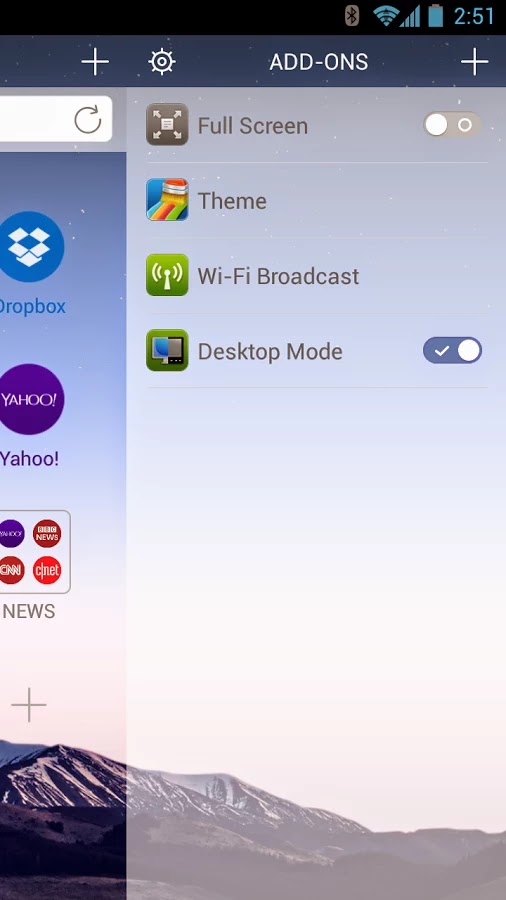
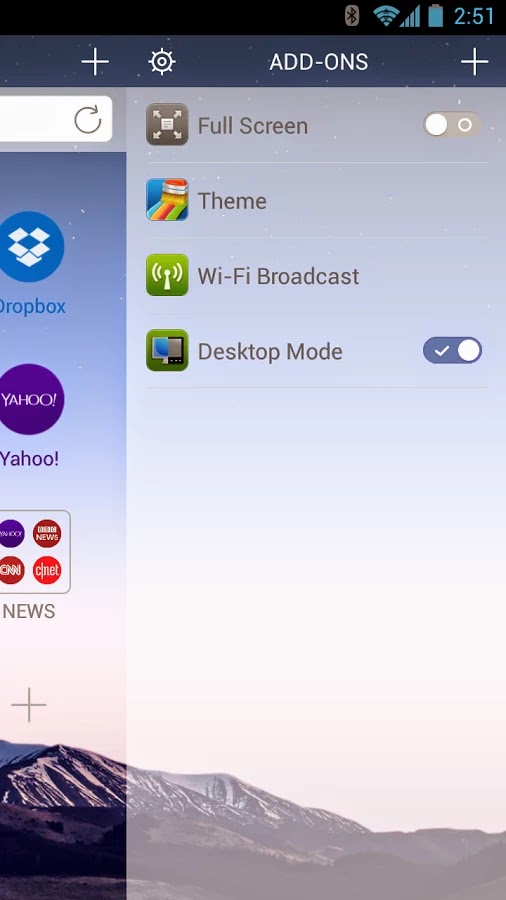
Features:
★ Gesture - Access the web by creating a personal Gesture (symbol) to you use the most.
★ Sonar – Dolphin for Android listens and lets you use your voice to search, share on your favorite social networks, bookmark favorite website and navigate.
★ One-tap Share - Tweet, Post to Facebook, grab any content and share them, or save it directly to Evernote or Box.
★ Tabbed browsing - No need to toggle between screens, tabbed browsing lets you browse as if you are on desktop.
★ Add-on – Beef up your mobile Internet browser experience by installing the Add-ons for the tasks you need at your fingertips. With more than 60 and counting, Dolphin Add-ons enables any action to be done right within the mobile browser. You can check out the Add-on features with 3 preloaded on your right Sidebar.
★ Dolphin Connect - Sync history, bookmarks, passwords and open tabs easily across Android, iPhone, iPad and desktop browsers including Chrome, Firefox and Safari.
★ Home Screen – Add most visited websites as speed dials to your home screen. And organized them easily with one touch access.
★ Theme – Customize theme colors, wallpapers and skins to make Dolphin your own
★ Web App Store - The all-new Dolphin web app store offers access to the most popular web sites so you never have to leave the browser. Choose from over 200 web apps, including Facebook, Twitter, Wikipedia, Amazon and more.
★ Send to device: Send links, maps, phone numbers, & more from your desktop to your phone and vice versa with Dolphin for Android’s Chrome, Firefox and Safari extensions.**
★ WiFi Broadcast - Share links with friends nearby on your wifi network.
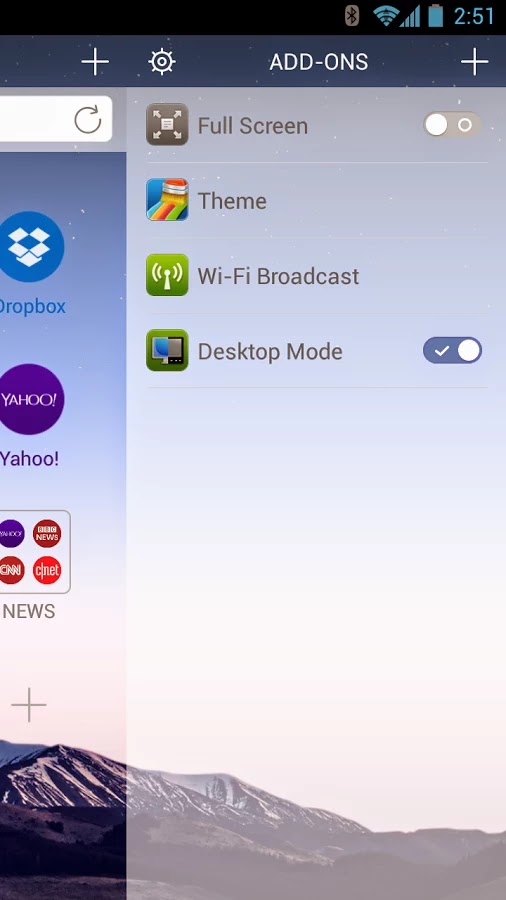
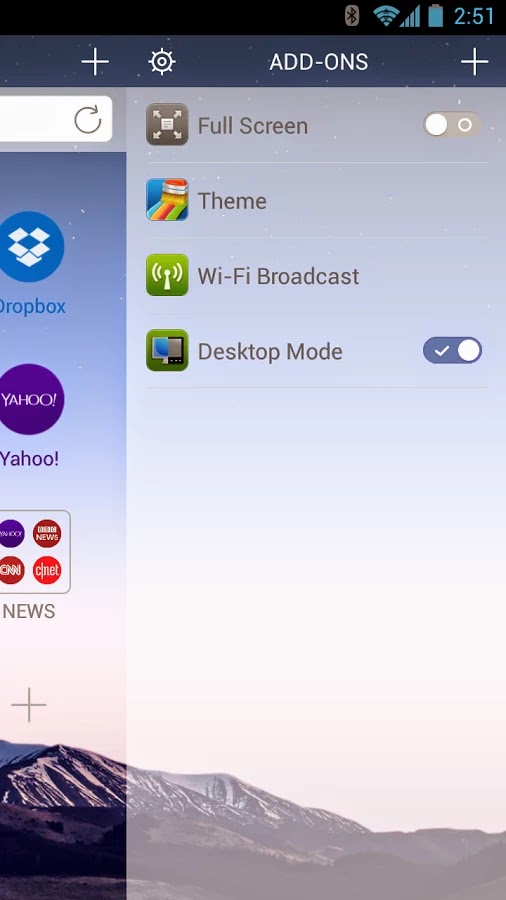
Setting up Flash
If you have Boat browser installed, inside the browser head into Settings > Page Content settings, and make sure the flash plugins are enabled. After that, you can head on over to YouTube to make sure it works. Just make you’re using the desktop site and not the mobile page.
Visit ampledreams for Daily Updated Cars Collection
.jpg)



.jpg)








